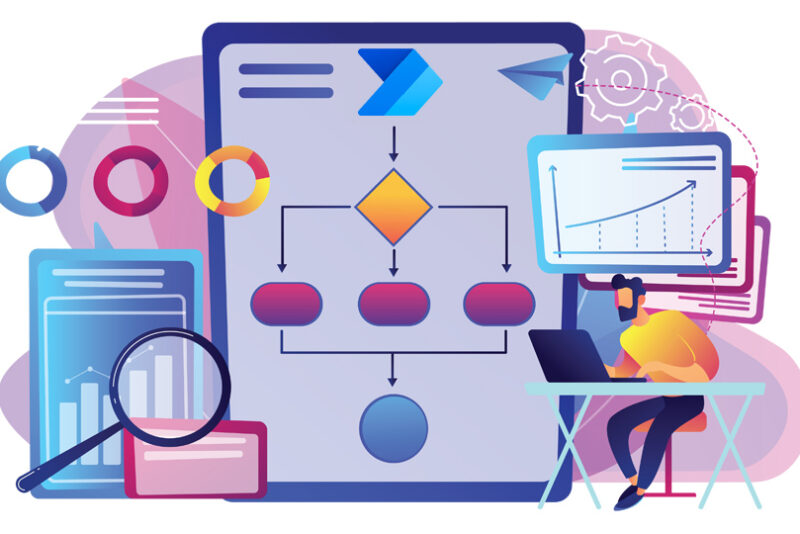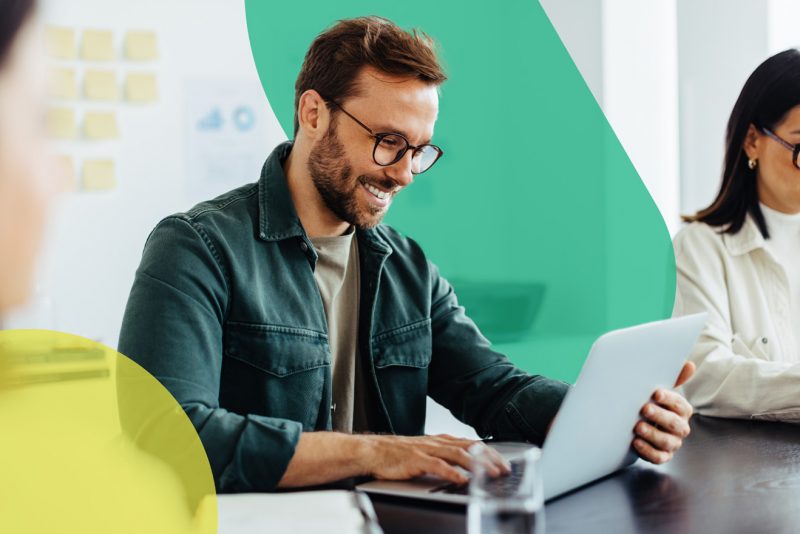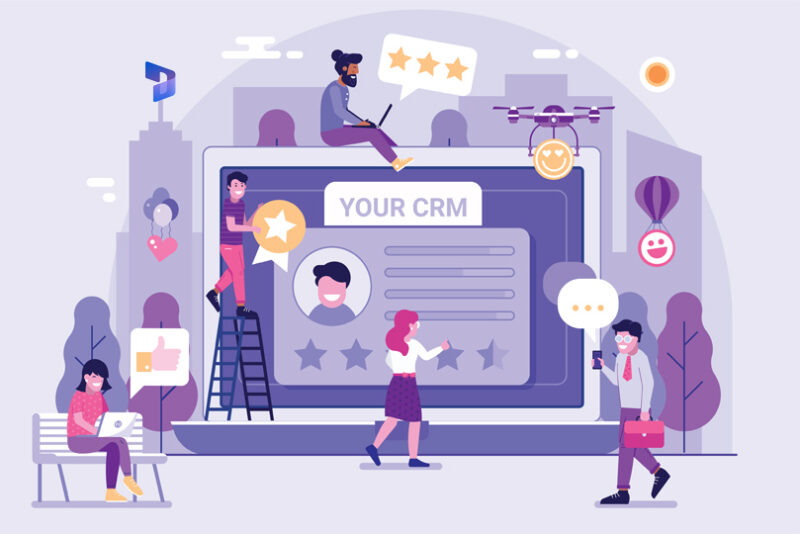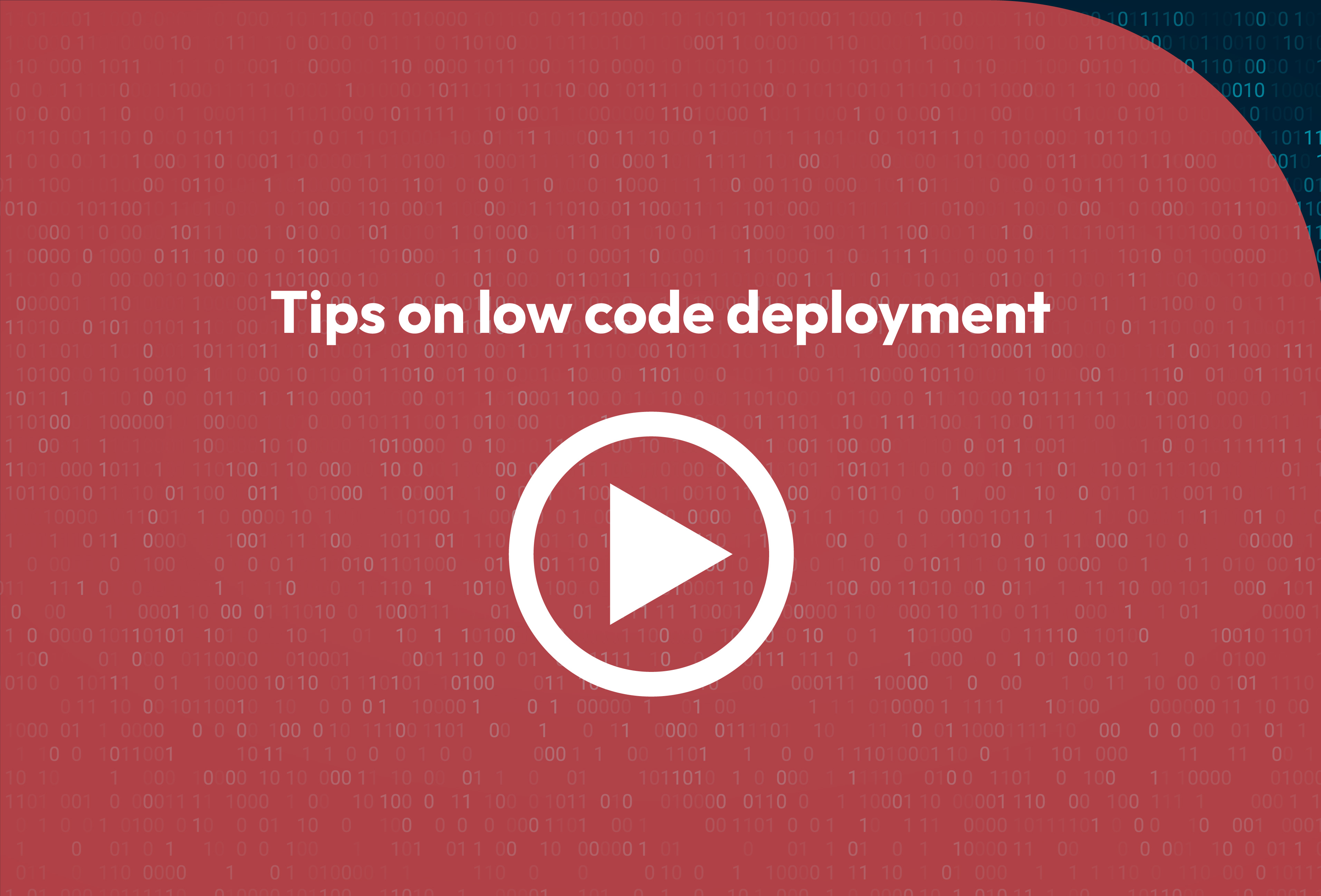4 Power Automate Low Code Features to Help You Build Flows Faster
What is Power Automate?
Power Automate, (formerly known as Microsoft Flow) is a cloud-based service within the Microsoft Power Platform. As a core component of the Microsoft Cloud Platform, it has revolutionised workflow management for organisations of all sizes.
Its prebuilt templates and drag-and-drop designer make its an intuitive tool, but the technical expertise needed to build flows was a common adoption barrier.
But now, there’s great news! Recent feature, pave the way for a low-code way of working, making Power Automate accessible to everyone.
This blog post looks at how 4 of these features make creating flows easier than ever.
You describe it, AI builds it!
Building Power Automate flows can be time-consuming and often requires expert assistance. This feature empowers users to quickly create flows describing what they want in everyday language.
Suppose you want to build a flow that sends a Microsoft Teams notification and an email when you receive a survey response. AI will use natural language processing to interpret your description and automatically turn words into a flow.
This capability is best suited for simple flows such as “create a task when a high-priority email is received”, “send a notification when an opportunity is closed”, or “create a Dynamics 365 record when an email is received”.
Be as specific as possible in your descriptions, allowing the AI to retrieve flows requiring minimal customisation accurately.
There may be limitations to how well this feature handles complex flows, and the resulting flow may still require fine-tuning. However, this feature has the potential to reduce the time needed to create flows from scratch significantly.
- To use this, sign in to Power Automate -> Click Create on the left pane-> Select “You describe it, AI builds it”. Describe the flow you want to create in a sentence and confirm.
- Power Automate will return up to 3 sample flows. Review what each one does and select one best suited to your needs.
- Set up the connections and information needed to run the flow. For our example, this includes defining which Microsoft Forms to use and configuring the Teams channel and Outlook recipients to whom the notifications will be sent.
- Review the connectors, customise them if required, and save the flow.
While it might not eliminate the need for workflow coding, this capability will save time, enabling anyone to quickly build simple flows without needing expert help.
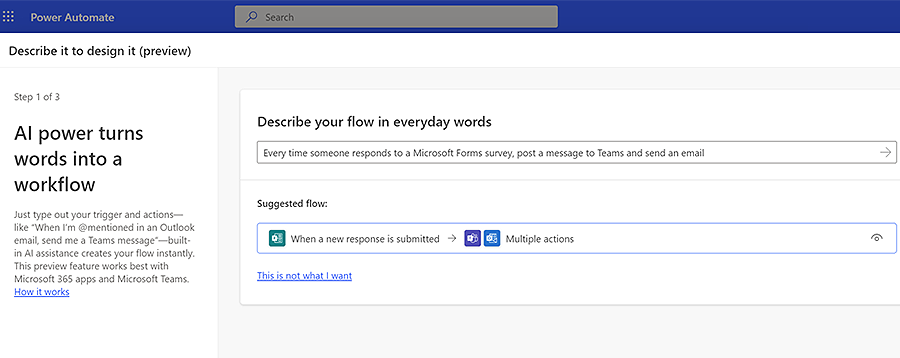
Format data by examples.
Writing expressions in Power Automate can feel overwhelming, especially if you need to familiarise yourself with the syntax and functions involved.
But thanks to this new feature, for simple usage scenarios, such as formatting a date or a price field, you don’t need to master complex expressions.
To make Power Automate more accessible for non-technical users, this new feature enables data formatting using a no-code approach.
Continuing our previous example, suppose the flow you created to send a Teams message whenever a survey form is posted is working successfully.
However, to increase readability, you want to ensure date data values are consistently formatted as ‘Month-Date’. For example, 22-10-15 should appear as October 15.
Or, assume you want to store a number as a currency value in your database and modify the price field from 1019 to £1019.
Perhaps, you’ve created a flow to send a webinar registration confirmation message to prospects and want to modify the current formatting of the name field. For instance, “James Greaves” should be displayed as “James.”
In such scenarios, users can enter examples of the desired output to format dates, text and numbers. AI automatically generates the expression without users needing to write a line of code.
To use this,
- Go to Power Automate-> My flows-> Choose the flow you want to edit and click on any action
- A new window opens up-> Choose Expression-> Format data by examples
- Select the item that you want to transform, such as the purchase date or price field
- Provide an example of how you want to format the field and select Get Expression
In another example, an expression could be created without writing a line of code. For instance, this could be consistently formatting numerical values, using examples to define the number of decimal places and rounding rules.
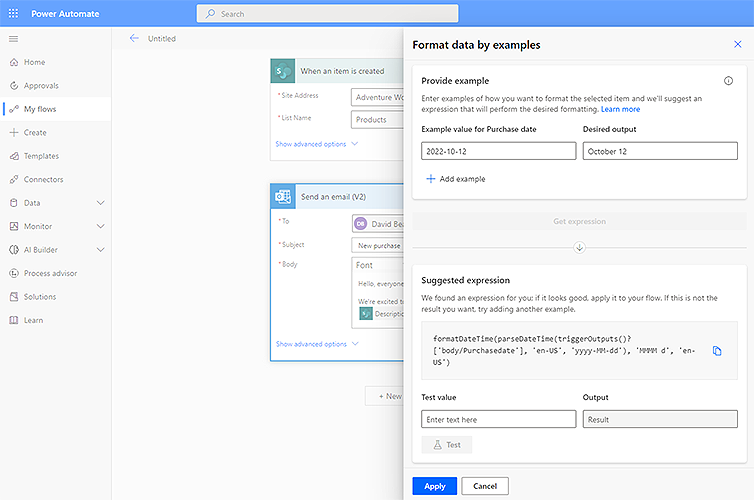
Advancements in AI Builder.
The document processing capability within AI Builder for the Power Platform already extracts information from standard documents. This includes invoices, receipts, tax documents, texts or images to simplify processing and reduce manual input by extracting data accurately.
Pre-trained AI models can recognise familiar elements in structured documents, such as invoice ID, customer details, vendor details etc. This saves time by automatically extracting and transforming the data using Power Automate.
The AI Builder experience also supports unstructured documents. Examples include written documents such as contracts, Statements of Work and letters.
AI models have struggled to extract content from tables spread over multiple pages or lines. The AI builder can now read complex documents involving multi-page tables and multi-line text.
These updates simplify processing and accelerate data extraction, significantly reducing users’ manual effort.
Business approval templates.
Every business across numerous industries goes through different types of approval processes daily. These include expense approvals, travel requests, leave requests etc. Combining various elements in Power Automate and Power Apps allows you to automate the process of building approval workflows, but it can take time.
Power Automate now includes a set of pre-built templates to help streamline and accelerate the approval process.
Without writing any code, ready-made templates can configure common approval workflows. Examples include multi-stage approvals, delegation, viewing approval progress and history, managing out-of-office for employees, and so on.
It’s another example of how Power Automate aims to reduce the time taken to create flows from scratch with minimal coding.
Next Steps.
Many organisations are already using Power Automate to build smarter processes and boost productivity quickly. ANS can help you evaluate potential use cases for Power Automate in your organisation and give you a head start to automate your routine workflows. Contact us to learn more.