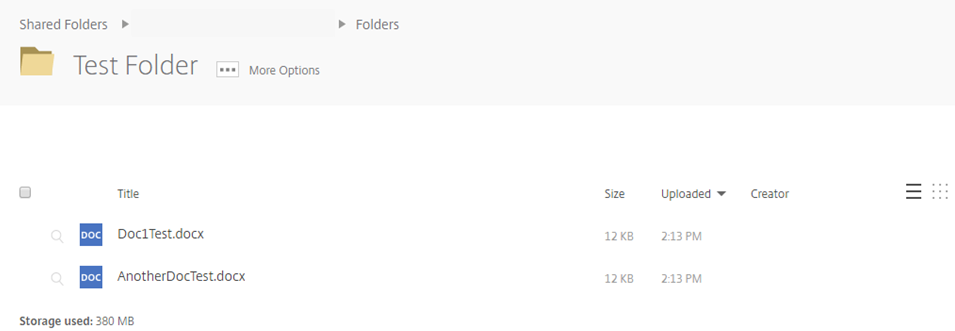Uploading Files¶
Uploading files to your personal folders¶
All users can upload files to their Personal Folders section which they can use for their own use. Providing the user has the correct permissions, they can also upload files to folders situated under Shared Folders.
Firstly, we’ll upload a file to our Personal Folders. You’ll be able to see a green circular icon in the top right-hand corner of your screen.
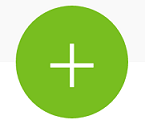
If you hover over this icon you will see a variety of actions which you can undertake. In this instance we’re going to upload a file, so hit the Upload button.
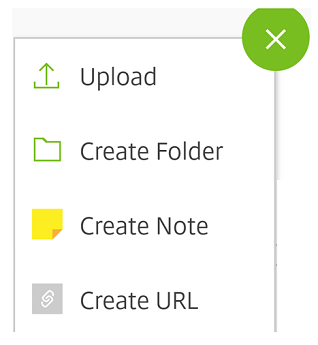
You’ll then see the following screen. Here, you want to click Browse files so that you can look for a file to upload.
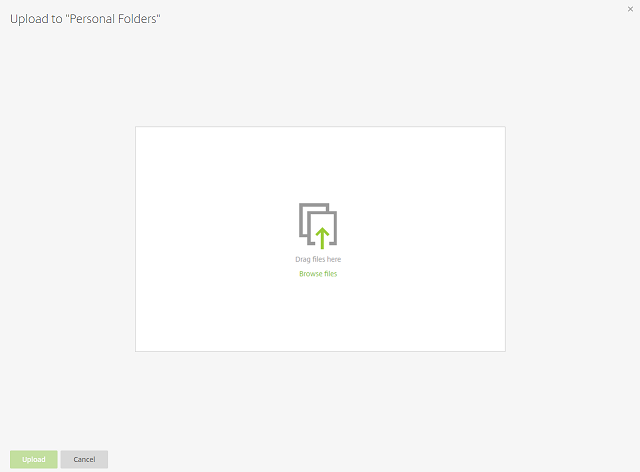
Browse your computer in order to find the file(s) that you want to upload. In the instance below, I have uploaded 2 files. You can choose multiple files by holding down the CTRL key on your keyboard.

Once you’ve chosen the files that you’d like to upload, press the Upload button.
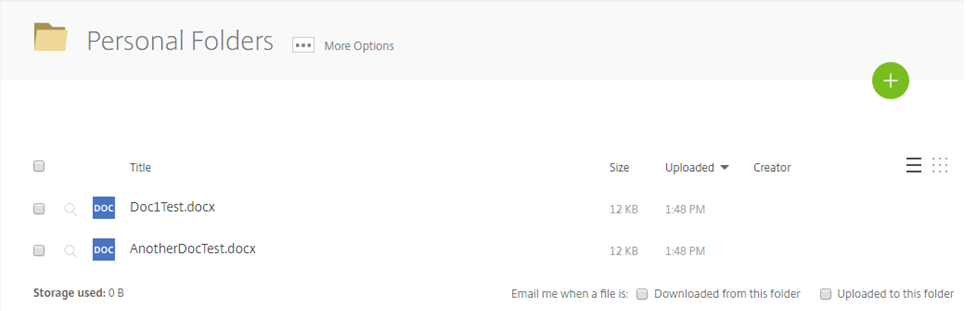
As you can see above, the files have been uploaded to your Personal Folders.