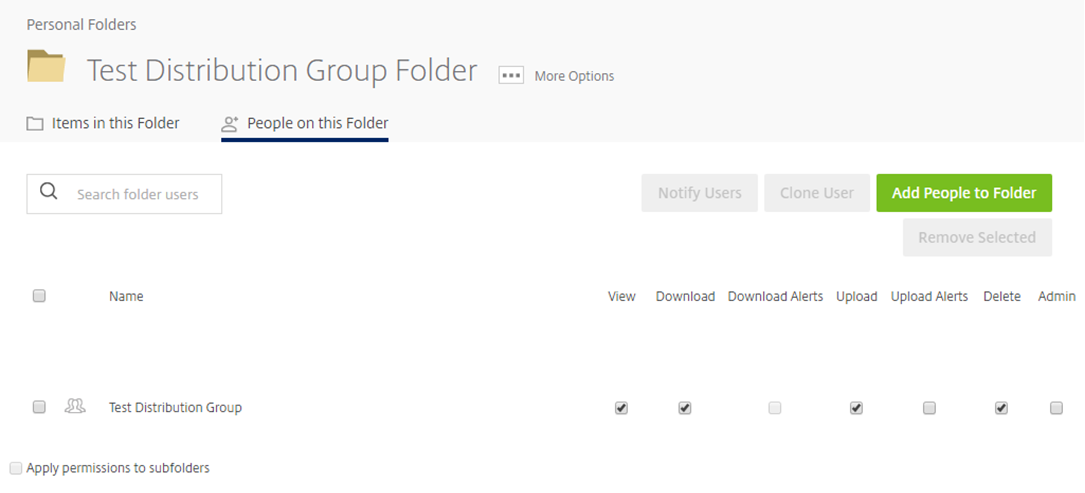Distribution Groups¶
Distribution groups can be created in order to share files and folders with a certain group of people quickly. Instead of assigning individual users to a folder, a distribution group can be used instead.
Admin users can create distribution groups and if they’re assigned the Create shared distribution groups permission, standard employee users can do so too.
To create a distribution group, navigate to the People tab and find Distribution Groups.
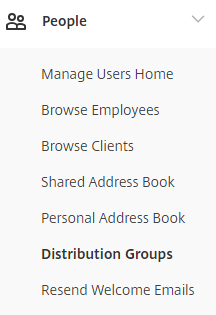
To create a new distribution group, click New Group.

You’ll then be asked to give the distribution group a name. Before you’re prompted to add members to the distribution group, you will also be asked whether you want to share the distribution group with all employees on the system. This will mean that all other employee users will be able to see the distribution group and the employees which it contains. Also, employee users will be able to use the distribution group for their own purposes.
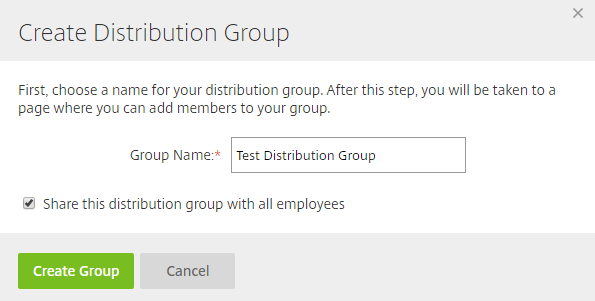
Once the distribution group has been created, you can add some users.
To add a user to the distribution group, click Add New User
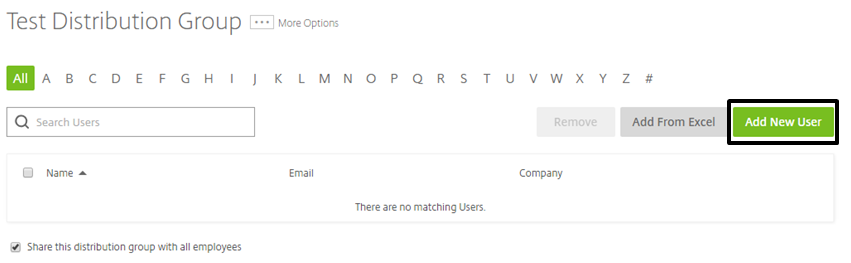
You can either search for a user who already exists on the system, or you can create a new user to add to the distribution group.
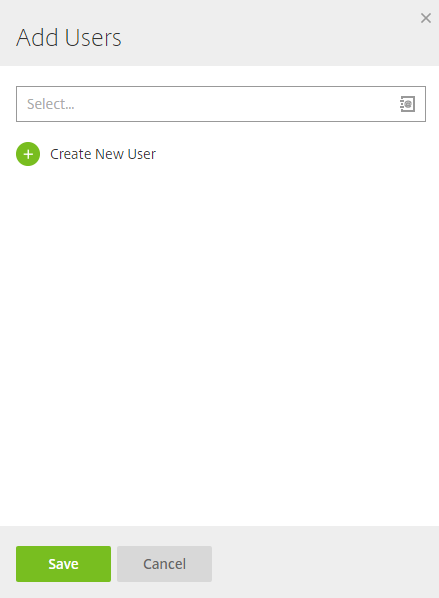
As you can see below I have added 2 test users to the distribution group.
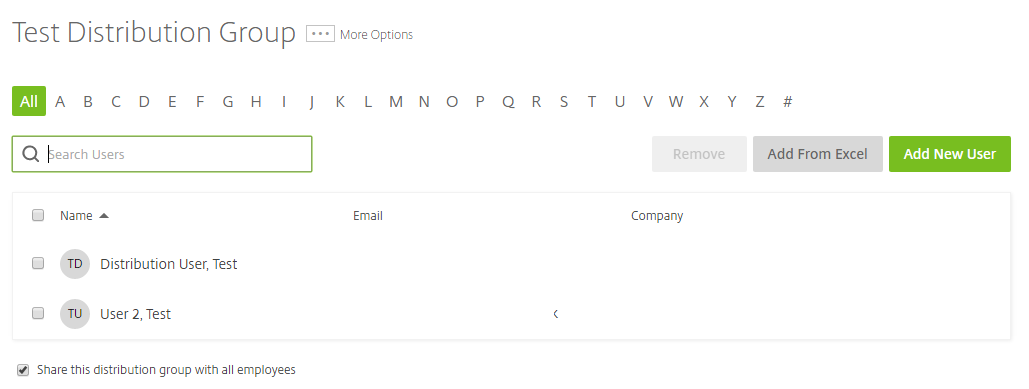
This means that I can create a folder and add members of the distribution group as users to the folder. Below I have created a folder called Test Distribution Group Folder and I have ticked the Add People to Folder check box.
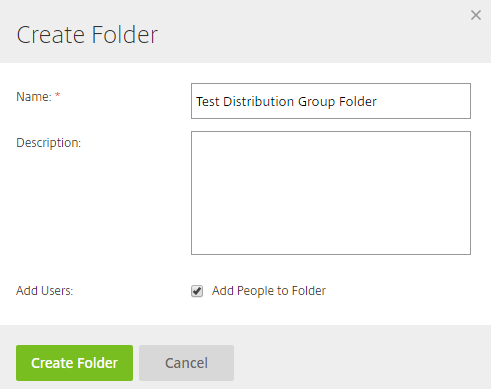
I have then added the Test Distribution Group which contains the 2 users that I created previously.
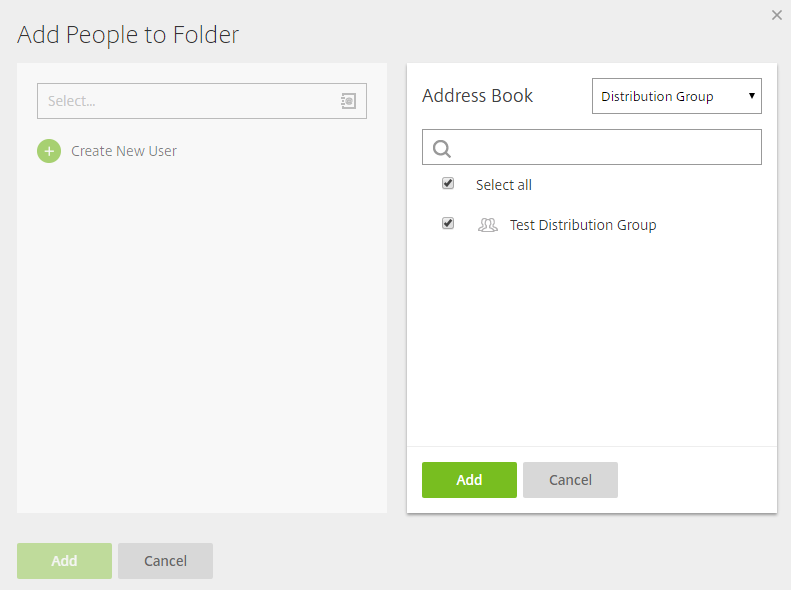
I then added permissions to the folder. These folder permissions will apply to all of the users in the distribution group.
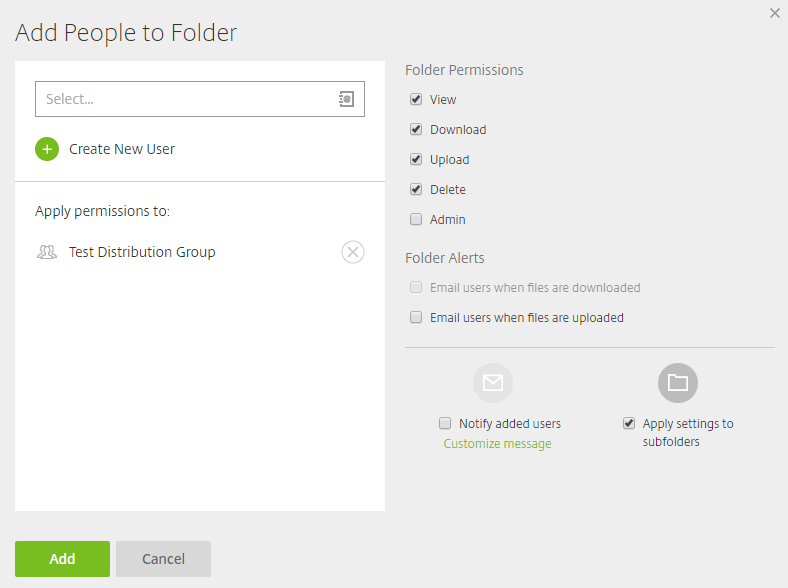
Below, you can see the users that are included on the folder. Test Distribution Group has been added to the folder meaning that the 2 users in Test Distribution Group have access to this folder with the permissions shown below.