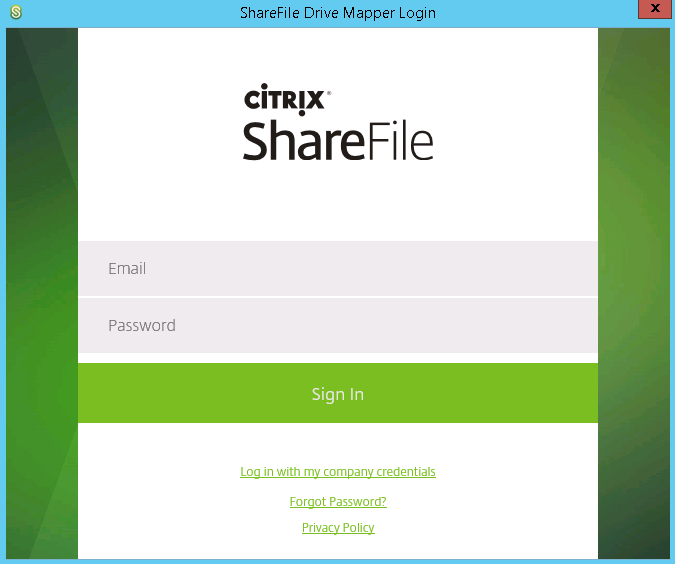Installing Drive Mapper¶
As well as using the web app to manage all of your FastDrive files, there are also a variety of different applications which can be downloaded to integrate with FastDrive.
The application that we recommend the most is Drive Mapper. This, along with the other applications can be downloaded by logging into the web app using your personal credentials.
In order to access these applications, click the Apps link which appears in the top-right hand corner of each page.

Here you’ll see a variety of apps for different platforms, whether that be Windows, Mac, or Mobile.
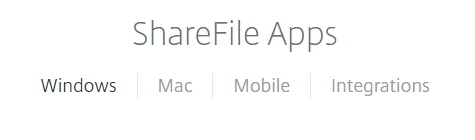
Click the Windows tab and you will see a variety of applications. In this instance, we want to download Drive Mapper, which is only available on Windows.
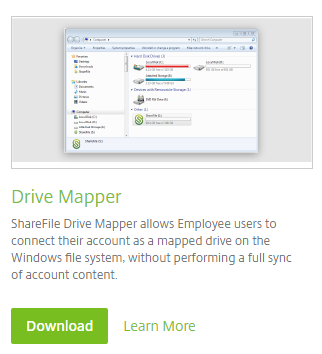
If you left-click Learn More you can get some more information on Drive Mapper, including the Windows platforms that it supports. If you navigate back to FastDrive you will have the option to download Drive Mapper to your local device. Left click Download to start the process.
As soon as you hit download, you will be able to see the progress in the task bar. Left click the executable file to start the installation process.

You’ll need to accept the license terms and conditions before running the installer. Give this a read through and if you accept the terms check the tick box and click Install.
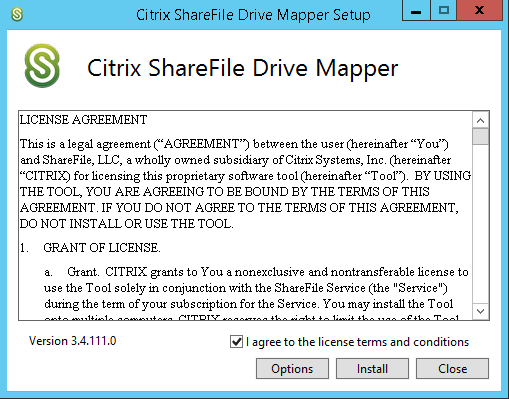
Once finished, you’ll see the following screen. If you click Launch, Drive Mapper will load for the first time.
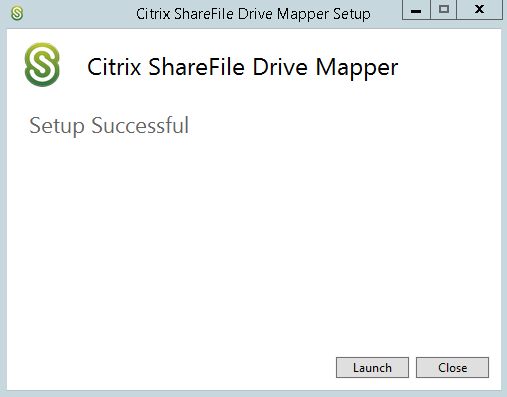
To login to Drive Mapper, use your FastDrive credentials. Take note that only employee users can log in and use Drive Mapper.